1![[Gimp] Glossy Image: Difficulty (1) Empty](https://2img.net/i/empty.gif) [Gimp] Glossy Image: Difficulty (1) 12/20/2009, 2:43 am
[Gimp] Glossy Image: Difficulty (1) 12/20/2009, 2:43 am
TanMan
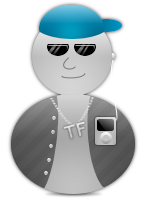
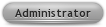
[GIMP] Glossy Image: Difficulty (1)
Very easy. :)
1. Make an image. (I have prepared an example.)
![[Gimp] Glossy Image: Difficulty (1) Untitl10](https://i.servimg.com/u/f83/13/83/15/62/untitl10.png)
2. Select the Ellipse Select Tool. (Default Settings)![[Gimp] Glossy Image: Difficulty (1) Pictur28](https://i.servimg.com/u/f83/13/83/15/62/pictur28.png)
3. Make a selection where you want to apply the gloss.
![[Gimp] Glossy Image: Difficulty (1) Pictur29](https://i.servimg.com/u/f83/13/83/15/62/pictur29.png)
4. Click >Layer >New Layer (Default Settings)
![[Gimp] Glossy Image: Difficulty (1) Pictur30](https://i.servimg.com/u/f83/13/83/15/62/pictur30.png)
![[Gimp] Glossy Image: Difficulty (1) Pictur31](https://i.servimg.com/u/f83/13/83/15/62/pictur31.png)
5. Select the Paint-Can tool.![[Gimp] Glossy Image: Difficulty (1) Pictur32](https://i.servimg.com/u/f83/13/83/15/62/pictur32.png)
6. Make the foreground-color white. (#ffffff)![[Gimp] Glossy Image: Difficulty (1) Pictur33](https://i.servimg.com/u/f83/13/83/15/62/pictur33.png)
7. Use the paint can in the selected area.
![[Gimp] Glossy Image: Difficulty (1) Pictur34](https://i.servimg.com/u/f83/13/83/15/62/pictur34.png)
8. Change layer opacity to the amount that you want. (I used 50%)
![[Gimp] Glossy Image: Difficulty (1) Pictur35](https://i.servimg.com/u/f83/13/83/15/62/pictur35.png)
(If you don't have the layers dialog open, click >Windows >Dockable Dialogs >Layers)
9. Click >Select >None
You should end up with something like this!
![[Gimp] Glossy Image: Difficulty (1) Untitl11](https://i.servimg.com/u/f83/13/83/15/62/untitl11.png)
Hope this helps!![[Gimp] Glossy Image: Difficulty (1) Smile10](https://i.servimg.com/u/f83/13/83/15/62/smile10.png)
*This also works with a white to transparent gradient/blend.
Very easy. :)
1. Make an image. (I have prepared an example.)
![[Gimp] Glossy Image: Difficulty (1) Untitl10](https://i.servimg.com/u/f83/13/83/15/62/untitl10.png)
2. Select the Ellipse Select Tool. (Default Settings)
![[Gimp] Glossy Image: Difficulty (1) Pictur28](https://i.servimg.com/u/f83/13/83/15/62/pictur28.png)
3. Make a selection where you want to apply the gloss.
![[Gimp] Glossy Image: Difficulty (1) Pictur29](https://i.servimg.com/u/f83/13/83/15/62/pictur29.png)
4. Click >Layer >New Layer (Default Settings)
![[Gimp] Glossy Image: Difficulty (1) Pictur30](https://i.servimg.com/u/f83/13/83/15/62/pictur30.png)
![[Gimp] Glossy Image: Difficulty (1) Pictur31](https://i.servimg.com/u/f83/13/83/15/62/pictur31.png)
5. Select the Paint-Can tool.
![[Gimp] Glossy Image: Difficulty (1) Pictur32](https://i.servimg.com/u/f83/13/83/15/62/pictur32.png)
6. Make the foreground-color white. (#ffffff)
![[Gimp] Glossy Image: Difficulty (1) Pictur33](https://i.servimg.com/u/f83/13/83/15/62/pictur33.png)
7. Use the paint can in the selected area.
![[Gimp] Glossy Image: Difficulty (1) Pictur34](https://i.servimg.com/u/f83/13/83/15/62/pictur34.png)
8. Change layer opacity to the amount that you want. (I used 50%)
![[Gimp] Glossy Image: Difficulty (1) Pictur35](https://i.servimg.com/u/f83/13/83/15/62/pictur35.png)
(If you don't have the layers dialog open, click >Windows >Dockable Dialogs >Layers)
9. Click >Select >None
You should end up with something like this!
![[Gimp] Glossy Image: Difficulty (1) Untitl11](https://i.servimg.com/u/f83/13/83/15/62/untitl11.png)
Hope this helps!
![[Gimp] Glossy Image: Difficulty (1) Smile10](https://i.servimg.com/u/f83/13/83/15/62/smile10.png)
*This also works with a white to transparent gradient/blend.






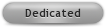


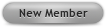



![[Gimp] Glossy Image: Difficulty (1) Clickhere_01](https://2img.net/h/www.mcgarrigle-jackson.com/images/clickhere_01.gif)
